Control Room
Control Room is a comprehensive Max for Live Device which enables you to separate the studio space into basically two distinct sections: the studio, where the artists are recording and the control room, the area reserved for the engineer/producer.
You can add this item to the basket. Please be sure you have no popup blockers in your browser.
After checkout you can download your Device inside the User Area by resetting your password.

the Control Room Device
With the Control Room Max for Live Device you can cover a lot of use cases. You place it into the Master Track and from there you can set up the Device.
You can set up Control Room
- to send the sound to different destinations with individual settings for headphones or studio monitors
- to compare up to four tracks by switching between them.
- to make individual mixies for up to four people.
- switch of processing automatically for export, This works also with the integration of VST or AU Plugins on your Masterbus, for Monitor correction etc.
- Compare reference Tracks for Mastering or Mixing.
- use an alternative Crossfader for two individual tracks.
multible Outputs
You can send the Sound to up four Destinations with individual Volume and Headphone processing. Here you’re able to give every musician an individual mix.
mix with Headphones
If you Mix on Speakers in a well treated room, it sounds mostly good on headphones. But if you Mix on headphones, it doesn’s translate well to speakers, because the most critical point, the crosstalk is missing on headphones.
Because of this every of the four channels in the Control Room Device, has a Speaker Simulation to add crosstalk for your listening experience on headphones, where you can add more depth and a more natural sound.

Reference Track (A/B comparison)
You can configure the Control Room to switch between two (or even up to four) Tracks, to have reference Tracks to compare them quickly.

Individual Mixes
It’s also possible to make alternative and individual Mixes over the send busses. So, you’re able to give a guitarist another mix, like the drummer when recording them.
Talkback
And of course there’s also a talkback. In every channel you can set if the talkback is active or not.
It’s possible to map the talkback button via Midi and set the behaviour to toggle or momentary.
Same thing on the DIM Button to Dim the Audiosignal bewteen -10 to -20 dB.

secure export (without FX)
When you’re using an FX chain on the master channel, like for your Speaker or Headhone Calibration, or and EQ etc. it’s mostly an extra click to turn them of when you’re exporting a Song.
In the Master Channel you can use also 3rd Party FX and map them to the Control Room Device. So you can set them that all these FX are automatically turned of, when Ableton Live is stopped. Theis means you can always export a song without processing and you don’t have to care about, if you switched the FX on or off.

Touchscreen Control
There’s also an integrated Touchscreen Control with MIRA. This enables you to connect your iPhone, Android, iPad and any other Touchdevice to the Control Room Max for Live Device.

Videos
System Requirements
Ableton Live Suite 11-12 with Max for Live 8.2 / Ableton Live Standart with an Max for Live License.
To install Max for Live Devices please read the FAQ